Google Earth – Layers
Google Earth has been around for a while, but how many teachers are using it with their classes? We have it on every machine at school; however, I don’t think people really know its power or even potential. It’s fun to fly to your house and possibly some popular tourist location in the world using this program, but I don’t think most people go much further. I am at the Google Geo Teachers Institute in Maine, and I must say, it’s been worth the drive to find out what’s under the hood of this free application.
What I want to focus on right now is what is already available to teachers in Google Earth. There are tons of tools, but no creation is necessary to access rich content compliments of Google and its content partners. You have to be willing to do a little exploring, but it’s like a candy store.
Here is what the Layers look like at first glance:
 Let’s peel back the Layers and see what awaits you and your students. In Google Earth, you simply click on the drop down arrows and see the goodies.
Let’s peel back the Layers and see what awaits you and your students. In Google Earth, you simply click on the drop down arrows and see the goodies.
- Borders and Labels: standard map fare helping to define boundaries clearly. No need to use outdated classroom maps anymore!
- Places of Interest: a feature that shows places like businesses, transit stations, mountains, parks & golf- great for legend reading skills and commerce lessons.
- Photos: current and authentic pictures about a location submitted by users are available. No worries- the pictures are screened before being chosen. The pictures focus on the location (without people). There are two options: Panoramio and 360 Cities.
- Roads: traditional map info regarding highways, routes and streets for map reading skills.
- 3D Buildings: This is what sets Google Earth apart from traditional maps. Actually go and check out a city, and let your students get a feel for what it’s like there. Switch over to the Street Level view and take your own virtual tour strolling the streets. And don’t miss the Trees feature in this layer!
- Ocean: where to even begin… see National Geographic articles and quizzes tagged to locations; find shipwrecks; and track marine life to name a few.
- Weather: maybe charting temperatures for a location is old hat, but what about cloud watching?
- Gallery: You’ve got to see it to believe it! With partners like Discovery Networks, NASA, National Geographic and the New York Times supplying content in various multimedia as you visit a location, students are engaged in learning, not just being entertained.
- Global Awareness: See what organizations are present in an area, such as Greenpeace and WWF.
- More: This section has plenty to offer from National Parks to US Senators that can be integrated into social studies lessons.
So power up that classroom projector, and with a simple check mark in the Layers of Google Earth, vast content is within flight. You just have to choose the destination for your students’ learning.

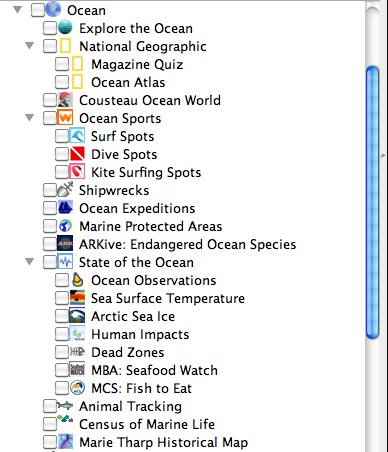










I show the kids how to use this and we take the time to explore – BUT I have not spent time with teachers to explore this FREE program and how they might use it in the classroom. Time I start!?!!!!
Peri- thanks for your comment! I definitely think I’m going to offer a course! 🙂
Yikes, I feel just a little overwhelmed looking at all this…Would love to take a course, with a little guided discovery. We’re covering geography in class now. I know we could use this, just need to learn how!!!
Karla- isn’t it crazy how much there is to use??!! We’ll chat.
Lisa… great stuff! Thanks! As a World History teacher, I will definitely utilize google earth in the classroom!