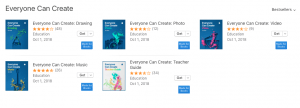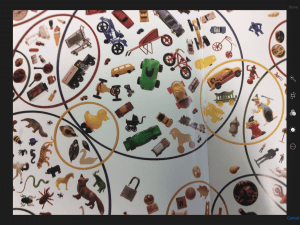January21
Technology can be a good avenue for producing a polished piece of work that can be displayed proudly to a large audience. Today’s tech tools can assist even the youngest student in achieving a professional and sophisticated look. Honestly, it’s never been a better time to showcase a student’s work and knowledge at the end of a unit.
I think we do a good job of designing and guiding these culminating experiences for students. What certainly helps is the ease of use of the tools. I’ve noticed that we tend to get into a traditional scenario: draft a story, then use a tool to publish that story; research a topic, then make a technology aided project sharing that research; etc.
Don’t get me wrong. I believe that this is a solid method for learning and a legitimate use of technology. I collaborate on a multitude of these projects that are a tremendous synthesis of student learning and lend themselves to sharing and commenting experiences beyond the classroom walls. However, this year, outfitted with iPad Minis, I also have been suggesting during consults (when it’s appropriate to the curriculum objective) that we harness technology in the moment to make student thinking visible, and this kind of tech integration is often not so polished.
I briefly have mentioned a screencasting app (ScreenChomp) in the past (post here). At the Boston iPad Summit, one versatile app that was highly recommended (and a must have if you were going to spend money) was Explain Everything. This screencasting app is very much like ScreenChomp or Educreations, but on steroids. Explain Everything does exactly what its name implies: Students can set up slides with words, pictures and videos and then record their thinking via voiceovers and pencil/pointer movements over elements. The result is a movie that shows exactly what students know (and don’t know) about any topic, and my proposal is that this tool does not have to wait to be used by a student until the end of a unit.
For example, I recently worked with a colleague, Chris Stanvick. She used Explain Everything with her fourth grade students during math (as a station) to find out what her students really knew.
Here is the teacher example that she created :
I’d like to share some feedback that I received from Mrs. Stanvick once the students were finished with their own screencasting movies. Below is her response to my follow-up question, “What worked?” It provides some background and should give you a good idea of what we wanted to accomplish and how we went about it.
‘The FDVP project was another opportunity for students in my class to work with fractions. However, this time around there was a shift in the “purpose” of the assignment/project. Rather than having the children produce a final product that was meant to be perfect for public display, the goal was to have the children illustrate and verbalize their understanding of how to change a fraction (reducing it if possible) to a decimal and to a percent. They also had to shade in on a grid of 100 squares what the fractional part represented. Students used iPad Minis to demonstrate their understanding. Each child had an opportunity to practice what he/she might draw and say prior to the recording, but there was no set script and each student had to rise to the occasion when it was time to move from one type of number to the next (fraction, decimal, visual, percent, aka FDVP.) Six or more students could record simultaneously and were left to their own devices (literally!) to complete the project. Ms. Sanderson had created a detailed direction sheet, which she had introduced to the students the day prior to the recording. Students worked efficiently and we were able to have everyone in the class record his/her explanations in a little over an hour… Ms. Sanderson circulated among the recording students to troubleshoot, but more often than not she placed the power of solving the problem back to the students by asking them if they had looked on their direction sheets, etc., (“Where on your direction sheet will it explain to you how to solve that problem or answer that question?”)’
In response to my request for “any comments or suggestions”, this was Mrs. Stanvick’s response:
‘Initially I was uncomfortable knowing that my students’ work would be recorded but not necessarily perfect. This activity made me, as an educator, realize that technology isn’t always about producing flawless work, but can be used, as well, for purposes of evaluation. Lisa created a file of my students’ projects for me to look at immediately. At first I started analyzing each one by myself and writing notes about what each student could have said or what he/she omitted, or what wasn’t quite clear, and then I realized that as the children worked on another project independently, I could call them up one at a time to view/listen to the explanations together with me. This provided each student with immediate feedback, and also gave me an opportunity to take notes so I now knew where along the process comprehension might have broken down. Often it was the case that students were misusing or omitting specific math vocabulary, not so much that they didn’t understand how to transfer from F to D to V to P! Now that each child has received 1on1 feedback I would like to repeat the procedure, giving each student a different fraction, to see if the second time around their work (explanations and drawings) is more accurate and clear.’
Mrs. Stanvick went on to thank me ‘for opening (her) eyes to using technology to evaluate student work.’ However, I want to thank and congratulate her on taking a risk and using technology in a less polished way. With a screencasting tool, we are able to get insight into student thinking and inform our instruction while we are knee deep in the learning. In my opinion, this tool is a game changer and should not be overlooked.