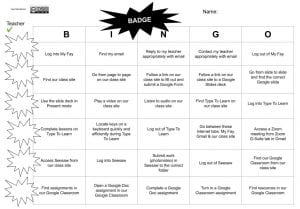I will begin with a disclaimer.
I took a year off from this blog. I changed my position and school, and finished a CAGS program over the course of this time. Honestly, the blog felt like too much. I rarely take breaks. Although I have been told on numerous occasions that breaks are a good thing. For some reason, I followed that advice for once. Furthermore, it was quite the change professionally and personally for me that included a term of distance learning that upended everyone, right? Quite the year. This summer, I am working on my ISTE Certification, and I need a space to reflect, so here I am… Welcome back!
During distance learning this spring, we used a short list of tools. Many of which were part of G-Suite for Education. The rationale was to keep things simple, and do things well. Use what we knew, and limit what we (teachers and students) needed to learn to hit the ground running. Of course, could we use our favorite tools more strategically and creatively? Absolutely. As I sit back now, I also realize that yet another reason why it was important for this short list: privacy.
As educators, we need to promote Digital Self as a part of Digital Citizenry. That is reflected in the ISTE Educator Standard of Citizen 3d: Model and promote management of personal data and digital identity and protect student data privacy.
What does that mean exactly? We know that data mining is out there, and educators need to be selective in the apps and services that they use with students.
I looked at three specific apps that I have used with students in the past when we were face to face. I purposely chose ones that were not used during distance learning or were not on the short “approved list” (as I know that those “approved” apps were screened by our Technology Department for security and compliance). These three are apps are ones that I have loved over the years for their ease of use, convenience and ability to engage students, and I was curious, how they held up to data privacy. Two of the apps, I knew were outside of G-Suite for Education. What I learned during this investigation was that actually all three of the services were out of G-Suite for Education, technically. But I will get to that.
The first app is PicCollage Edu Collage Maker. This straightforward app is great for students (and adults alike) to pull together text and images to demonstrate their learning on any subject in a collage format that can be saved digitally or printed. There is a free version, and that one has advertisements; however, I’ve had the resources to be able to purchase the educational version to keep things less distracting and more appropriate for students, especially with social media connections outside of our school domain. In my recent research, I have realized that the non-educational version has accounts. I always knew that we did not have to sign into the educational version, and I bring this point up because of data collection. By simply not having a user account, privacy seems to be more obtainable. This feeling could be a false sense of security, so looking at Terms of Service and Privacy Policies for apps is important. In summary, here is what I discovered for PicCollage Edu Collage Maker (and/or read it yourself here.):
Student data is not being collected for commercial purposes, and any data collected will be deleted upon parental request.
The information collected includes ‘the country you set your device to, the language you use on your device, the type and version of the operating system of your device, and your device model.’ In-app purchases product IDs also will be collected.
The company, Cardinal Blue, uses this data to improve their product’s performance, and assures its users that all data is kept secure on its servers.
As far as age, the general app is rated 12+, indicating that users must be at least 13 to connect to social media. In the educational version, the minimum age is 4 years old with no social media integration available.
Overall, my investigation of PicCollage Edu Collage Maker was reassuring. The app does allow for you to take photos, and I was a little concerned about if that data would be kept by the company somehow. I further am making note that I want to point out to students when they are using it that we are not signing in, and we are using “anonymous” school devices, and how that affords them some “personal privacy.” What they create in PicCollage Edu Collage Makers lives on that iPad alone, so others at our school may see it if it’s not deleted from the device. However, that is the only data concern, and that is “in house.” Furthermore, we can choose to share it to our Google Drives and Classrooms for safekeeping and protection, choosing who we want to show.
The next app that I use frequently with students is Chatterpix Kids. This app lets you turn any image into a talking animation with 30 seconds of recording. As I’m sure I have explained on this blog previously, the silliness of this app hooks students every time, and we have found countless ways to use these exportable videos in projects to demonstrate learning. Like PicCollage, there is a Chatterpix that is geared toward adult use (12+), giving the user the option to share to social media and/or email the recordings. These features are not present in Kids version that is listed for ages 4+. There is no account sign in for either app, and both are free. Cost sometimes can be a red flag with “free” often having advertising or in-app purchases. That is not the case for these apps as both versions have neither.
Upon inspection of the company Duck Duck Moose’s privacy policy, the following is stated about data for the Kids version: ‘we don’t require you to provide any information and we don’t collect any information about you or your device…’ The only information collected is non-personal in nature, such as how the service is being used in order to improve the product performance. The only exception is that a parent may provide an email to receive a newsletter from the company, and this action is strictly voluntary. The policy also indicates that the products comply with the Children’s Online Privacy Protection Act (“COPPA”) that protects children under the age of 13. This compliance is a good sign for educators when choosing an app. Likewise, an added bonus is finding out something more about the company’s connections. On its About Us page, Duck Duck Moose clearly explains its mission in creating learning apps and how the company is now a part of Khan Academy, a highly regarded non-profit. Knowing the values of a company and who they are in business with further are ways to promote being a proactive digital citizen. For all these reasons, I think Chatterpix Kids is a keeper.
The final one I investigated is an online, web based service called Blogger. I will admit that I have preferred Edublogs for students creating their own blogs (and mine, too!), and I know of teachers who have a preference for Kidblog as well. Both of those services are paid subscriptions, and when I have had funds, I have indulged as they give a more variance in permission levels to students. In other words, students are not on the same level as the teacher/administrator in a collaborative blog. Moreover, these other blogging services have been geared toward educational communities, scaffolding safe environments. However, when G-Suite for Education (or Google Apps for Education as it was known originally) came on the scene, Google’s Blogger was a great free, place to host student work that was viewable to world-wide audiences with moderation capabilities. The platform also was a good way to teach students commenting (with the teacher again having full moderation rights). From my experience, a lot of teachers have not been interested in having students host their own blogs, so Blogger has fit a need for sharing carefully vetted work to the outside community. The service furthermore is tied to our Google accounts which gives convenience and one a sense of domain security. Yet, does it measure up in data privacy? And as I discovered, is that domain security really there?
When I looked for a specific Terms of Service or Privacy Policy for Blogger, I was unable to locate one. I noticed that Google seemed to have overall policies for their products (Terms of Service and Privacy Policy – check out for great videos with detailed explanations). The first term I came across was that a Google account requires a minimum age of 13. That statement made me wonder if I should be looking more specifically at G-Suite for Education, as obviously many students are under that age. These are some highlights of what I found (or read more in detail here):
‘A G Suite for Education account is a Google Account created and managed by a school for use by students and educators. When creating this account, the school may provide Google with certain personal information about its students and educators, which includes a user’s name, email address, and password in most cases, but could also include secondary email, phone, and address if the school chooses to provide that information. Google may also collect personal information directly from users of G Suite for Education accounts, such as telephone number, profile photo or other information they add to a G Suite for Education account.’
Other data that is collected includes such items as specific device usage and log-in activity. Google states that it does not own any student data and does not subject students to any advertising (that is standard practice in Google outside of G-Suite for Education and is based on the user). Google has taken a seriously committed stance on protecting student data (as detailed here), and touts their COOPA and FERPA (Family Educational Rights and Privacy Act) compliance. I also noticed that they have signed the Student Privacy Pledge. Upon reading that information, I decided to dig deeper and see if the previous two apps had done the same. I noticed that Khan Academy (Duck Duck Moose’s parent company) had. While it is not mandatory for companies to take the pledge, it does give reassurance to schools about a service/app provider’s commitment to keeping students data safe.
Going back to the G-Suite for Education’s documentation for privacy, I realized that there were “core services” and “additional services” listed. I was curious what exactly that meant. (Here is the official run down.) I found out that Blogger was an additional service that was ‘designed for consumer users and can optionally be used with G Suite for Education accounts if allowed for educational purposes by a school’s domain administrator.’ Google even asks that a school system gain parental/guardian consent before students under the age of 18 use these outside services. This information surprised me. Other additional services are YouTube and Maps. From what I can surmise, these additional services allow adult or explicit content as long as someone does not violate the general Terms of Service. Obviously, the use of such services in a school must be monitored by the school.
What does all of this mean regarding privacy? I know that within the G-Suite for Education settings an administrator can limit sharing core services (Docs, Sheets, Slides, etc) outside of the domain. Furthermore, if enabled students have the power to select to whom they are sharing their files. I wonder if a student or teacher chose to make a blog public and share its content publicly, would they be able to do so without an administrator’s permission? Does the additional service fall under the settings? It seems that Blogger “lives” outside. I definitely need clarification on this thought process. It does seem that Google in general gives its users intellectual property rights over the user’s content and Google does not own what is created, so that a student’s blog content is their own. However, it seems very possible that collecting data for advertising may be happening in these additional services. Honestly, it’s a little unclear to me. My conclusion: Although Blogger is a service that is turned on in my domain, it is best used carefully and thoughtfully with students.
This exercise has been worthwhile. While time consuming to look at Terms of Service, Privacy Policies, company partnerships and company compliances and commitments, it’s important to curate your apps and services beyond how cool and fun that they are, but rather how safe and secure are they for our Digital Selves.