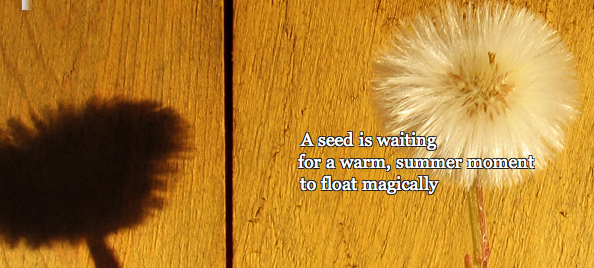MyStudiyo
I really like using Google Forms to make quizzes and surveys. It’s quick and easy (as I blogged about in an earlier post). However, there are no options to add media to your questions. Wouldn’t it be perfect to be able to have students watch a video clip built right into a quiz? Sort of like BrainPop except you make it yourself (and no Moby). Or how about having students use a picture embedded in a quiz to answer a question? So it’s been my quest to find an online, interactive quiz maker that can handle these features… what I found: MyStudiyo.
Here is a quiz I made at MyStudiyo. Please take a moment and test your knowledge about the continents (a typical U.S. primary/elementary school unit):
Here is what linked quiz looks like.
Making this quiz was almost painless. (I admit- I did refer to the FAQ a few times.) I had to sign up for a free account. Then, the site walked me through the steps and allowed me to preview along the way. For the perfectionists 🙂 there are different designs to make things aesthetically pleasing. I really like that you are able to tailor feedback and responses in the quiz. As you saw, I made a multiple choice quiz, and there is the option to make a more open ended quiz called an “How X Are You?” However, I was a little disappointed with the size of the graphics when the quiz runs. The small size does makes it challenging for a student to use, for example, a map to answer a question. As far as collecting data on a particular student’s performance, the site does collect statistics the number of people who have taken your quiz, what questions have been answered correctly and incorrectly; however, unless someone is a registered user or submits their name, there is no identifier. I also question privacy and the ability to turn off the other quizzes and ads that appear at the end. I think further exploration or suggestion from users of MyStudiyo are needed. Anyway, I’m tossing this out there as a possible tool for those who are looking to create interactive quizzes.
As always, your comments are welcome!