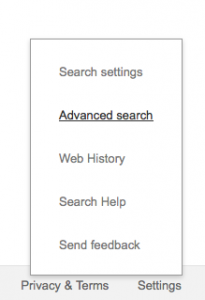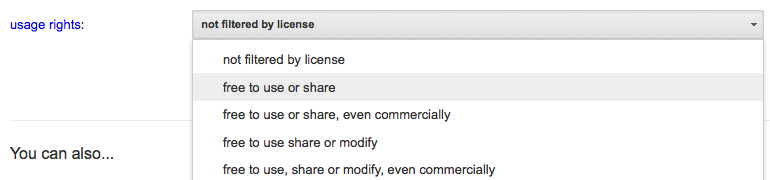Free to Use or Share
Everyone wants to put a picture on his/her project. Of course, this is not as simple as dragging and dropping. At the elementary level, we want to encourage good habits of digital citizenship; however, sometimes it seems like a lot of steps for young kids to get an appropriate image that is free and clear for them to use.
If we are in a Microsoft Office program, such as Word or PowerPoint, kids are steered toward the online clip art gallery (which seems to get trickier and trickier for Mac users… there’s a whole rant that I won’t get into…). Unfortunately, not all programs are linked into their own galleries, and that leaves us with some options that are not always so appealing or friendly to young users.
Google Images is the big one. Sure, we turn on SafeSearch filtering, and kids are taught to choose their search terms carefully. They also are told not to scroll within results as the best choices usually are in the first few rows. They even are taught how to obtain the specific address of the image (not Google!) to cite the source on the project. Yet, what we are not teaching them is that we are NOT obtaining permission during this process.
The message that they need to hear/learn is “Just because it’s on the Internet doesn’t mean it’s mine to take and put in my project.”
Yes, education does have some latitude with copyright (Fair Use), especially if something is only being used within the walls of the classroom. Our ability to break through those walls by posting our projects to a potential world wide audience is putting us into a whole new grey area. Since bad habits are hard to break, I’d rather start the students in the right direction with their responsibilities in a digital world.
So if you come to the computer lab and ask me to help your students put an online image onto a project, I am going to show them how to use the Advanced Search of Google. (There also is an Advanced Image Search, but it’s not a link from the home page of Google, and I like them to know that they always can get where they need to go from the home page.)
On the Google home page, in the lower right hand corner, there is a Settings link. When you click on it, this is what you see:
When you choose Advanced Search, you are taken to a page that lets you set all kinds of parameters. (If you’ve never seen all of the parameters, you will want to do some exploring here!) As far as finding images that we can use, the Usage Rights filter needs to be selected. For most student projects, “free to use or share” is sufficient. See below:
Normally, when you do a Google Image Search, the images are not filtered by license. Unfortunately, that means that the vast majority of the images in the results probably are not permissible to use. This is a very hard concept to grasp at any age because as we all know, it’s so easy to drag/drop or copy/paste. By using the filter, we are taking a step in the right direction of finding images that are “OK” for us to use in projects.
Of course, I wish it all ended here… and it really was this simple.
You still should do your due diligence and make sure that the images are truly “free to use or share”. Google claims that it doesn’t check the licenses on images and can not be held responsible. And then there’s the whole need for a citation or attribution… and what’s the right way to do that? I’m going to leave that information to be continued in a future post.
For now, let’s plant the seed for finding images that are free to use or share.