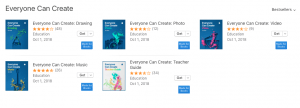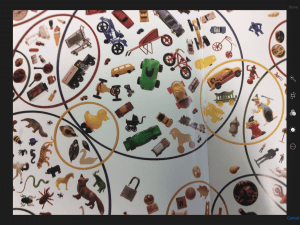I am taking an educational technology course as a part of my CAGS program. An assignment that I had to complete was a reflection on some Web 2.0 tools. I thought I would share my thoughts here. As always, your comments are welcome!
“Web 2.0 How-To For Educators” by Solomon and Schrum shares a plethora of tools for educators and students alike. Many of these options help advance teachers pedagogy as well as meet student learning objectives.
Blogs have been around for some time now; however, the purpose and results are still relevant. Blogs or an online journal or web-log were one of the first leaps into the notion of web 2.0, giving many users the ability to contribute to an online world. The Internet no longer belonged to computer science professionals only. Anyone can express his/her thoughts and ideas through posts or journal entries that are available to anyone else on the Internet. Blogs are a great place for educators to reflect on practices and share what they are doing in the classroom. Furthermore, if blogs are set up to be public or even to a select group, conversational exchanges may take place in commenting.
The same holds true with students contributing to blogs. Being able to share his/her work with a potential worldwide audience instead of just the classroom teacher can be motivating to students and drive the writing process. Blogs also are ideal avenues for many types of learners in expressing his/her knowledge in often a non-threatening environment that affords the writer plenty of time to formulate ideas before sharing. When expectations, parameters and guidelines are established, blogs can be a rewarding experience that helps students learn real world communication skills.
Microblogging sprang out of blogging, giving the user the opportunity to contribute short bursts of information on the web. Twitter is one of the most popular examples of microblogging that many teachers use for professional development. The key to Twitter is that the user types only 140 characters or less to his/her followers. These short writings are perfect for passing along a website address as a resource or to send out a request for resources. This free service has allowed teachers to connect with educators worldwide and build what is often referred to as Personal or Professional Learning Networks (PLN). In order to see the power of Twitter, one has to invest a little time and gather up contacts to fully experience the benefits, and for this reason, this microblogging platform can be a hard sell to busy teachers. Likewise, it can be like drinking from the fire hose with rapid tweets that appear constantly. Learning how to filter and curate are essential, and again that takes some time.
Twitter has found its way into the classroom as a distribution method to families with teachers tweeting out what’s happening. Many schools have Twitter accounts to which people subscribe, receiving notifications and usually lots of pictures of the great work taking place. Twitter is a wonderful system to reach busy families and even keep extended family connected. It’s also a good way to drive traffic to your blog or other work online with a simple share of an address in a tweet. While young students are not permitted to use Twitter due to age restrictions (13+), teachers can invite their followers (in the form of a tweet) to visit their students’ blogs, granting an even wider audience for sharing and collaborating.
Podcasting is a take on the old radio show. A person audio records a segment and then posts it to a site where there is RSS (Really Simple Syndication) feed capabilities. In other words, the beauty of podcasts are that they are a way to express thoughts and ideas, and the audience can subscribe to the feed, so that whenever a new “show” is posted the user can get it right on his/her device. Hence, that’s where the “pod” derives as the practice started on iPods and specifically through iTunes. Images or even video also can be added to these “casts” making them Vodcasts. Due to the ease of their creation on most devices, podcasts are readily available on all topics. Educators can find one and subscribe. It’s a convenient way to find out what other people in the field of education are doing as one can listen while driving or going for a walk all from a mobile device. This medium also is appealing to those who prefer the audio and/or visual modality to reading.
The same holds true for students of all different skill levels and learning preferences. With a simple recording app and a secure, child-friendly hosting site, teachers can give students podcasting or vodcasting as an option for reflection and sharing of ideas and work beyond the classroom walls. Creativity can be sparked with fun ways to display and assess student knowledge. Of course, attention has to be paid to privacy concerns of children with certain guidelines about what is put out there on blogs and any online service. Moreover, parental permission has to be obtained. However, students will learn practical digital citizenship skills. Plus, they will have a real audience for their work which is very exciting.
Productivity Tools, in particular Google, can be a teacher’s and a student’s best friend. Two of the key features of using a Google service such as Docs and Slides are flexibility and collaboration. Google saves “to the cloud” and not to a specific device. A user can start working from his/her iPad, and then later at home, go on the same Doc on a computer and continue working. This aspect has been a game changer with students being able to work at school and from other locations in order to complete assignments at another time. Furthermore, if a teacher is working on a grant utilizing Docs, other members of his/her team may be given sharing permissions to go into the same Doc synchronously or asynchronously to contribute to the writing when it’s convenient. There is no more attaching and sending the latest update of a project among group members via email. Everyone (teachers and students) can access the Doc live online and see the latest version of a draft. In addition, through commenting features, editing and developing ideas are promoted and fostered. Potentially, a teacher or a student can work with anyone in the world with such a tool, developing the skills needed in today’s careers. School districts can help facilitate this type of environment through the creation of teacher and student accounts. Specific parameters can be set to make the experience safe and appropriate for various age levels. With the introduction of Google Classroom in the last few years, delivering and managing this online assignments to students is very user friendly for even the youngest users.
Teachers and students have two roles that they play in today’s web: consumers and creators. Apps or applications that run on mobile devices or through online subscriptions are readily available. Many apps can be for entertainment or productivity. In school, the focus is on apps that assist with the learning process. Teachers may use an app that tracks behavior or can send a message blast out to families. Apps may be chosen for students that help a student practice a math skill or watch specific videos on a topic. In this regard, the user is a consumer. There are apps, however, that shift the role to creator. For example, apps that record videos and voices turn a device such as an iPad into a creation tool. Apps that build multi-media collages from photos and talking avatars produced by other apps and then consolidated into one output for sharing with their teacher or another targeted audience further demonstrates the creation capabilities. As with other tools, the management of these apps and the devices does require attention to updates and safety measures on the part of the school. The increased accessibility to curriculum for all students is tremendous and definitely shines through in enthusiastic and engaged classrooms.
With all of these tools available, it’s important to keep in mind that a tool is just that – a tool. It can’t replace a teacher. Yet, the good news is it can advance a teacher’s practices through deliberate use and promote student growth through thoughtful, calculated implementation into the learning process.